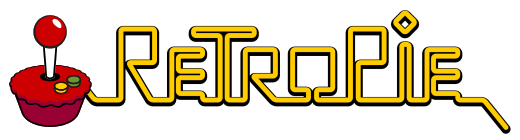
I posted a while back about some of the things you can do with a Raspberry Pi, and I’ve finally settled on a project for my first one. With my son turning 5 soon, I thought he’d enjoy playing some of the games I enjoyed playing as a kid. Inspired by him, and fueled by nostalgia and curiosity, I set out to turn my Raspberry Pi in to a RetroPie.
Table of Contents
What is a RetroPie?
RetroPie is a collection of Linux software that’s designed to make your computer function like a library of gaming consoles. It’s designed to handle any game from as far back as the Atari 2600 to as recent as the Nintendo Wii.
While you’ll have to find the Roms (games) separately, the emulators (consoles) are all included. Once the software is fully installed and configured, your Pi will boot up directly to a console selection screen. From there, all your favorite vintage games are just a few clicks away.
How do I install RetroPie?
If you’ve got a new Raspberry Pi, the first step is to follow the initial hardware setup procedure. Mostly this involves placing the chipboard in to a case, and connecting a fan to the case. Many Pi distributions include NOOBS – a basic and simple OS installer that can get you started quickly. Once the hardware is set up, pop in the disk to give it a test run. Don’t worry about the RetroPie yet – we can set that up on a completely different memory card so that all the Pi’s potential uses can be switched as easily as its card reader can be reloaded.
Once you know the Pi is working, download the RetroPie card image from the source. Select the pre-made distribution designated for your Raspberry Pi model, and copy that file over to new folder. Extract the archive in to this folder, then copy the entire contents over to a memory card that’s been flashed to work as an operating system disk.
Once that disk is inserted in to the Pi’s memory card slot, the next time you turn it on it should start to install. From there, you just need to set up some controllers which is a little tedious, but also fairly straightforward.
What games can I play?
The RetroPie is configured with emulators for all the most popular consoles released between 1977 and 2006. There are classics like the Atari 2600 and Nintendo Entertainment System, to obscure gems like the 3do or variations on the NeoGeo.
You’ll have to find the Rom for each game you want to play, but there are some large collections out there so it’s usually not too tricky to hunt down the one you want. You may also find large archives containing thousands of games from a variety of consoles. Best of all, thousands of these roms won’t even take up a gigabyte of space on your memory card – some of the best games weren’t even a megabyte!
Transferring these files to your RetroPie can be simplified by enabling SSH and using this to copy from your web browsing computer directly to the directory that corresponds to the emulator that runs a particular rom.
From there, simply select the game you want to play from the emulator screen menu that loads on startup, and you’ll be ready to game!
How much does all this cost?
A complete kit for the Raspberry Pi 4 with 4gb of ram costs about $85 to $100 on Amazon right now. This comes with the Pi, the case, some fans, and a power supply.
You’ll probably also want to get some bluetooth controllers. 8BitDo makes great retro-style controllers with Bluetooth connectivity for a wireless experience we could have only dreamed of as kids. These run from between $30 to $45 each.
Overall, you’re looking at about $120 to $150 for single player gaming, and about $200 for two players. If you’ve already got a controller and a Pi, it doesn’t cost anything but a little bit of time and some learning about technology. While the process of installing a Linux operating system on a small device may seem intimidating, it is probably much more simple than you might expect! The process can be very informative and encouraging when you realize just how quickly you can set up a customized computing device for a specific purpose.
And the payoff is great – my kid loves the games!

Leave a Reply